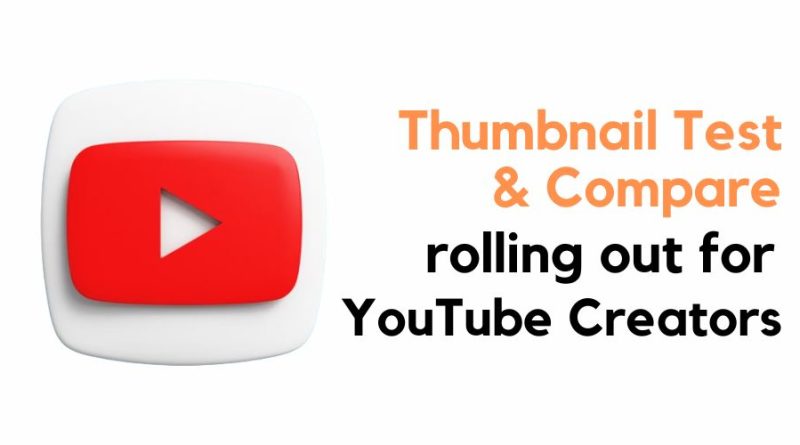Thumbnail Test & Compare rolling out for YouTube Creators
In the coming weeks, YouTube creators and users will gain access to a new feature “Thumbnail Test & Compare” for all channels.
With the help of this amazing tool, creators can quickly upload, test, and compare up to three thumbnails for each video post. This new feature allows creators to analyze as of which video thumbnails will perform the best and most suitable.
The YouTube team has been working on this feature for over a year and finally rolling out the thumbnail A/B testing option.
Last year in June, the team officially announced about launch of this feature soon. And here is a new update for all channel managers to discover their key design. Let us learn more about the YouTube Thumbnail Testing.
How Thumbnail Testing Works
YouTube channel managers or creators now have the new option “Thumbnail Test and Compare” available on their channels. Using this option, creators can easily upload and test three video thumbnails for analysis. You may also call it YouTube Thumbnail A/B testing but the Test and compare feature is a bit enhanced version.
During the testing period, YouTube will distribute and display selected thumbnails equally among some of the video’s viewers. Now, based on the data collected, YouTube will choose a winner whose thumbnail receives the highest percentage of watch time.
Note: This process might take a few to two weeks to come to a final result. The amount of impressions and the thumbnail’s uniqueness are the two important factors that play a key role in determining the winner.
Once done with the testing, you might get any of these three results on your screen:
- Winner: The winning thumbnail will be automatically updated that has outperformed the rest.
- Preferred: Though statistically, the results are less definite, one thumbnail most certainly did better than others.
- None: None of the thumbnails provided were the clear winner, as a result, the original will be saved.
You can manually also select the thumbnail if you want to add your chosen one to the display.
Eligibility Criteria for the Rollout
The ‘Thumbnail Test & Compare’ function within the YouTube Studio desktop application is available to all channels. However, if for some reason you don’t find the option on your screen, go to Settings > Channel > Feature Eligibility > Advanced Features > Enabled.
In the next few weeks, this option will be available on all YouTube channels that meet the eligibility criteria.
- For now, this option is only available on YouTube Studio on a computer. The team is working on incorporating the Test and Compare on mobile devices, but it might take some more time.
- Make sure to enable the advanced feature from the settings.
- It works only for podcast episodes, live stream archives stored as videos, and public long-form videos.
- This feature will not work for videos marked as “Made for Kids”, “Private videos” or the ones that are “Made for Mature Audiences”.
FAQs
Why is my Thumbnail Test & Compare test result not showing up as “Winner”?
It is ok if you are not getting the Winner test results on your screen using the “Thumbnail Test and Compare” option. During the experiment period, you might get different options. So, make sure to check other factors are properly optimized, for instance, layout composition, background, object placement, or text overlays. Even after trying completely different thumbnails, the results are not accurate, track your impressions or statistics.
Why is the only criterion used by Thumbnail Test & Compare to choose winning thumbnails the watch time share and not CTR?
Since the main purpose behind launching this feature is to maximize audience engagement, the platform prioritized overall watch time over CTR and other metrics. Also, since it is the starting testing phase, you never know in the future many more metrics can be added to the Thumbnail Test & Compare feature.
Can You Apply the Thumbnail Test & Compare option on existing posts?
Yes, you can test the new feature for all existing videos by following the simple step – Content > Details > Thumbnail > “Test & compare”. To get definitive test results, keep in mind that older videos might not always receive as many impressions as ones you’re uploading for the first time. Instead of attempting to update all of your thumbnails at once, we advise only conducting a small number of thumbnail tests at a time to assist guide your thumbnail approach.
For more such updates, follow me now.